OneNote 365 Explained
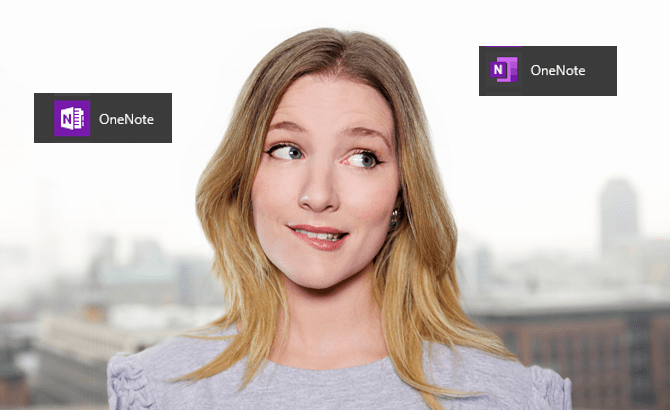
By selecting the Windows Start menu and scrolling through the applications available, two OneNote Apps are visible. It can be quite confusing to know which one to select and work with.
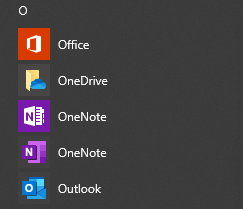
Two OneNote Application shortcuts. So which one to use?
The Two Application Shortcuts
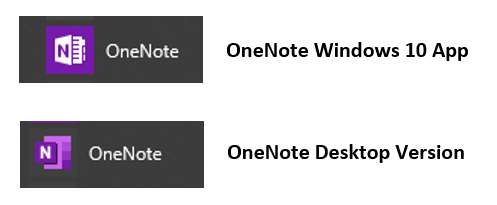
The OneNote Windows 10 App can be viewed as a simplified Desktop Application with less functionality. It comes as standard with Windows 10.
The OneNote Desktop Version is part of Microsoft 365 Apps for Enterprise. Some refer to this as the ‘Full Fat Desktop Version.’ As its nickname alludes, this is the feature rich version that many OneNote power users will favour using.
Many NHS users are accessing OneNote from two additional locations which we will not elaborate on in this guide, they are;
- A Microsoft Teams Channel may have a OneNote App tab with a shared notebook in it. For more info, see this short video https://learning.necsu.nhs.uk/2021/11/24/add-a-onenote-notebook-in-teams/
- By logging into Office.com with NHS Mail credentials, the OneNote Online App can be accessed using cloud storage.
What are the Key Differences between the two Desktop Versions?
Here are ten key differences to note:
- The OneNote Desktop Version alone has a File tab. This means you can open Notebooks from other locations such a network drives.
- On the File tab and the Account section of the OneNote Desktop Version, you can see the Microsoft 365 Apps for Enterprise information.
- The OneNote desktop version displays sections along the top of pages, whereas the OneNote Windows 10 App displays sections vertically to the left of pages.
- The OneNote Windows 10 App does not allow the creation of Section Groups.
- The windows’ colours are slightly different on the two apps.
- The OneNote Desktop Version has more search features such as
- Ctrl+E Search all Notebooks
- Ctrl+F Find on Page
- Pin Search Results in a pane (Ctrl+O) where these results can be refined and sorted.
- The OneNote Desktop Version can Create a Summary Page to find all tags in a Notebook, Section, etc. and display them in a new page.
- The OneNote Desktop Version has the button Home > Email > Email Page. This opens Outlook and creates a new email with the current page as content.
- The OneNote Desktop Version has the button Home > Tags > Outlook Tasks. This adds an Outlook Task to your notes. A sync stays in place between Outlook and OneNote so you can be reminded of key info in OneNote that needs action.
- Both versions highlight edits by different people (co-authoring) and have the Show/Hide Authors button to show/hide annotations. However, the OneNote Desktop Version offers far more features such as;
- Recent Edits – See pages in a Notebook that have recently changed
- Find by Author – See who changed what’s in a notebook
- Page Versions – Show all versions of a page
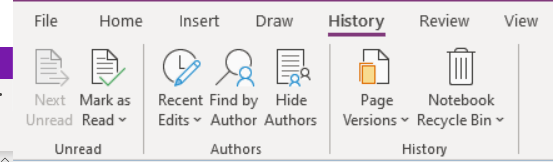
Conclusion
Hopefully this guide has made it clear which versions of OneNote are available on your machine, how to open them both and some of the key differences between them.

