Give OneNote a try!
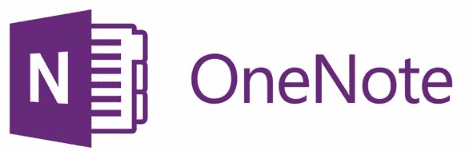
OneNote – in our opinion it’s possibly one of the most underrated and under utilised Microsoft application.
In other words, it’s a very useful tool for taking notes. It can be used as a replacement for traditional paper notes & files (or even used alongside paper).
Some of the benefits that come from using OneNote are:
- It features a powerful search facility, meaning you can quickly search across all your stored notes
- You can capture various media types, why not take a screen clipping of that website you’re making notes on
- Work offline – you can access your notes even if you’re not on the network. A cached copy of your notebooks are stored on you computer. If you make any changes, next time you hit the network they’ll be synced over to the ‘saved on the network drive’ copy
People take notes in different ways…
Ask yourself, when it comes to taking notes are you structured or chaotic? There are people out there, believe it or not who are very structured when it comes to taking notes, labelling their notebooks, marking different sections. Then there are people like me, a chaotic note taker. I’ll leave a gap where I think I’m going to have to make further notes then realise I shouldn’t have… so I write something else there that isn’t related. I write in random parts of the page, in different directions, sometimes not even been able to read my own scrawl! Draw a star next to that important point, circling things that I need to do.
OneNote, to a certain extent, fits with the way you like to take notes.
You want structure, no problem. You can have several notebooks, which have several sections, in which you can create several pages. Alternatively, you have an unfiled section in which you can create pages and drop everything into one place. Once you have your page, it’s not like a Word document with a flashing cursor and you have to start top left of the page, or an Excel spreadsheet where you have to put your data in cells. With OneNote, click anywhere on the page you’ve created and you can start typing. Decided you’ve put it in the wrong place, drag it to where it should be!
Pictures!
Are you, or do you want to be a more visual note taker? OneNote has a built in screen clipping tool which you can use to take a copy of anything on your computer screen and add them to your notes.
The best way to learn about OneNote is to open it up and start using it.
You can download the user guide, and there is a quick reference guide available.

