Hosting Online Meetings – With More Success and Less Stress!

Hosting an online meeting can be a stressful ordeal. With connection problems, popup dialogue boxes, problems sharing and so forth, you may be forgiven if you feel more like a member of the Service Desk than a meeting host! Here are some pearls of wisdom from the Applications Training Team who have been providing Online Meeting training and support for several years.
NB/ These tips are written from the perspective of Cisco WebEx being run on laptops, but the principles apply to all hardware and software setups.
#1. Make a Connection

When you connect by LAN (wired connection to a network/broadband), you are likely to have greater bandwidth than connecting by WiFi. If your venue is WiFi only, have you tested it to see its performance? This is especially important if video and file sharing is going to be used.
Various free speed checkers can be found online to evaluate your internet connection performance.
#2. See What Your Participants See
Joining the meeting you host on a second laptop as a participant will enable you to see exactly what all of the other participants see. This is invaluable when you share files, or give help and support.
#3. Limit What Participants Can View on Your Laptop
Before your meeting starts, close all unused applications, folders, files etc. Remember, if you share your desktop, participants will see everything on display! Think also about Outlook email reminders popping up which could contain confidential, sensitive, or personal information.
#4. Delegate Technical Support to Someone Else

If you are going to present, you don’t want to be stopping every few minutes to help struggling attendees. Why not delegate this task to someone else? True this is a luxury, but to ensure your online meeting runs smoothly, it could pay off.
Ask a colleague with the relevant skills to join the meeting as a point of contact for any help and support queries. This allows the meeting to continue without interruptions.
Some have used a special character at the start of their joining name e.g. !Help and Support or similar, so their name clearly appears first in the list of participants.
#5. Tips When Bandwidth Is Poor
If bandwidth is poor, some have chosen not to enable video and use audio only in the meeting. Displaying a welcome screen (i.e. A Word doc, PowerPoint or JPG image etc) with a photo of yourself allows all to see what you look like without video being transmitted.
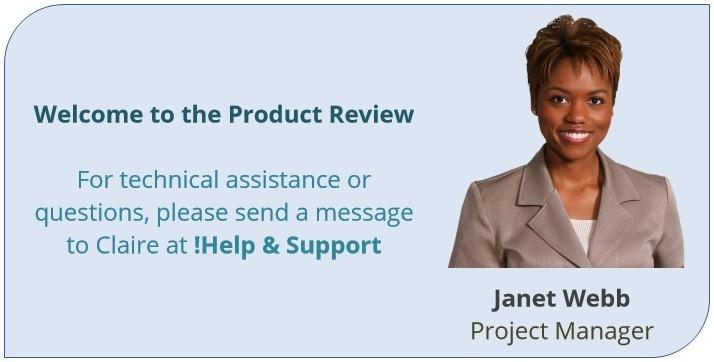
#6. Use a Headset if at all Possible

There are many PC headsets available, connecting by Bluetooth, USB or jack plug. Even inexpensive earbud headsets, such as those that come with a mobile phone can be used to good effect. Look out that it has a microphone and likely a 1/4 Inch Jack plug for connecting to a laptop. Some modern phones have proprietary connections (i.e. non jack plug style), and may not be compatible.
When headsets are not used and laptop internal microphones and speakers are used, sound quality can be poor and it can lead to echos and feedback.
#7. If Audio or Video Fails, Use Chat
Audio connection problems are not uncommon. In this event, be ready to make use of chat to keep your participants informed. It’s often possible to ‘message to all’ as well as to individuals.
#8. Consider Sharing Files Rather Than Applications
Sharing an application often means that all can see the Ribbon, toolbars, bottom status bar etc. If this is desired, fine. But this will take up valuable screen space on the devices of your participants. Consider sharing just a file, and you will likely find that the information displays larger on all screens.
#9. Keep Your Sense of Humour!
If the hardware or software goes pear shaped during your presentation, keep smiling! People often don’t expect perfection but they do want to be kept informed of what’s going on. So by whatever means you can, get the message across to your participants that you are facing an issue and will be right back. If they can still see you, give them a smile and a wave! Send a chat message. Get your colleague to send a chat message. Use that second laptop to communicate. In short, do whatever you can do.
#10. Practice, Practice, Practice; Online
If you had to speak in front of a large audience and use unfamiliar technology, would you leave it until the big day without so much as a run through? Likely not. When you have prepared your presentation material, login to a test meeting on at least two laptops and get comfortable with the online meeting software interface. See if there are any technical issues that pop up. Could another colleague or two join in the practice session and learn about the software? A good practice session or two, or three will pay off greatly when the day comes to host your meeting.
For Further Information…
If you have found this blog useful and would be interested in training on Cisco WebEx or Online Meeting Hosting in general, please contact the NECS Application Training Team.

