Understanding Teams Meeting Roles
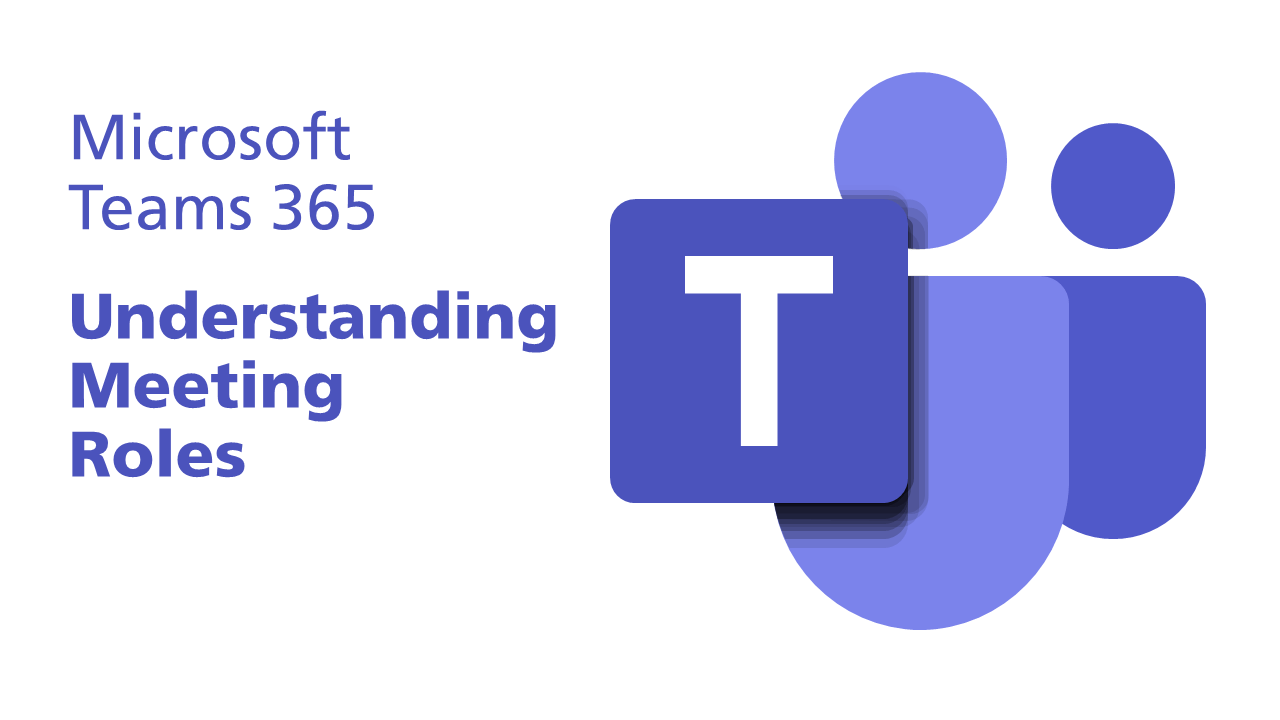
Let’s cover this topic by Q&A:
What is a meeting Role? A role dictates who can do what in a Teams meeting. They are Organizer, Presenters and Attendees.
So what’s the difference between the Organizer, Presenters and Attendees? For a table showing the specific capabilities of each role, see https://support.microsoft.com/en-us/office/roles-in-a-teams-meeting-c16fa7d0-1666-4dde-8686-0a0bfe16e019
How do I specify Meeting Roles in advance? Before you send out a Teams meeting, you need to open Meeting Options. This option can be found in various places, depending on whether you are scheduling the meeting in Outlook or within Teams Calendar.
Can I change meeting roles while a meeting is in progress? Yes. One way to do this is to select Show participants in the meeting controls to see a panel with all the people in the meeting. Then hover over the name of the person whose role you wish to change and select More options. From there, select Make a presenter or Make an attendee.
Can the role of the meeting organizer be changed? No. There is currently no facility to do this.
Can I schedule a teams meeting from a shared calendar or shared mailbox? This is not advised. Please see this blog post to see all the technical problems this leads to and why it is advised to schedule from your own calendar linked to your own work email address (i.e. @nhs.net). https://learning.necsu.nhs.uk/2021/07/26/problems-with-meetings-and-shared-calendars/
Want to learn more about Teams? Why not watch or book on our Teams courses. We have Introduction to Teams, Hints and Tips and Breakout Rooms courses. Join the NECS Learning Site’s Teams group for more details: https://learning.necsu.nhs.uk/groups/teams/

